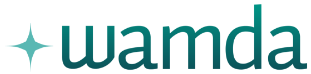12 Tips for Optimizing SEO on Your Magento E-Commerce Site
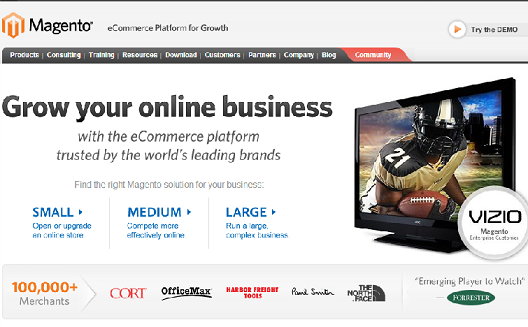
This series by Mohannad Ghashim of ShopGo.me is part of our Demystifying E-Commerce series. It will explore various technical issues involved in starting up and running an e-commerce site.
It’s well known that, as far as e-commerce platforms go, Magento is one of the most search-engine friendly systems. To make an e-store more visible to potential buyers, there are many techniques within Magento that a website admin can implement to enhance his or her e-store ranking in search engine results. These techniques are usually referred to as Search Engine Optimization (SEO) techniques. Here is a set of tips for optimizing SEO in Magento, to make sure customers find your store and find the right pages in your store when they are searching for items.
SEO Techniques in Magento
1. First, make sure you have installed the latest version of
Magento.
2. Then, go to this path: System => Configuration => Web
=> Search Engines Optimization
- In the “URL Options” menu, set the “Add Store Code to URLS” option to “No” so that store codes are not added to URLs.

- In the “Search Engine Optimization” menu, set the “Server URL
Rewrites” option to “Yes” to remove “index.php” from your URLs and
generate more search engine friendly and readable URLs.

3. Go to this path:
System => Configuration => Design => HTML Heads
- Change the “Default Robots” setting to “INDEX, FOLLOW” so that search engines can index your website and show it in search results.

- In the “Default Title” and “Default Description” boxes, write the default title and description that you want your pages to have just in case you forget to write a title and description when creating a page. This will ensure that no page has blank information, which would make it more difficult to index.

4. Make sure your e-store is directly available to search engines by creating a “robots.txt” file containing commands that direct search engines to the URLs you want to appear in search engine results and also indicates which you don’t want to appear. Here’s a link to a good article that explains how to create this file and how to write commands in it.
5. Make sure you write good descriptions for your new categories, products, and pages that include several words, so that search engines can accurately reveal those pages when potential customers shop for related ideas or items.
6. To avoid duplications in URLs, go to this path:
System => Configuration => Catalog => Search Engine Optimization
and set “Use Categories Path for Product URLs” to “No”, as shown below:

7. To prevent Magento from generating duplicate content when you want to show the same product in multiple categories, set both “Canonical Link Meta Tag” fields to “Yes” on that same page, as shown below:

8. You can also use category and product images to attract visits from search engines to your e-store by doing the following:
- Use meaningful names for your images, i.e.
“sony-lcd-television-42inch-black.jpg” instead of
“photo234.jpg”.
- When adding an image of a product, write a meaningful description to be used as the “title” and “alt tag” for the given image, i.e. “Sony Vaio Laptop,” as shown below:

9. When adding a category, a product, or page, create a “URL Key” so that your e-store URLs become more search engine friendly, as shown below:

10. To help Google index your site, generate a Google Sitemap automatically by going to this path:
System => Configuration => Google Sitemap
- In the “Generation Settings” box, enable sitemap generation and
change its frequency according to your e-store update frequency.
This will allow Google to get your site’s most up-to-date sitemap
that includes all new items.
- You can also modify sitemap settings upon adding a new category, product, or page, so that your sitemap includes all of your new items, as shown below:

11. You can also easily add a “Google Webmaster Tools
verification tag” in Magento by going to this path:
System => Configuration => Design => HTML Heads
Put your “Google Webmaster Tools verification tag” in the “Miscellaneous Scripts” box as shown below:

12. Enable “Google Analytics” by going to this path: System => Configuration => Google API
Set “Enable option” to “Yes” and type your Account Number in the
box as shown below:

By following these 12 tips, you are sure to optimize your site for
maximum visibility to customers, getting them directly to the
products they're looking for more quickly. Ultimately, better SEO
should mean more customers and more conversions, so it's likely
worth just changing these few elements to boost your e-commerce
business.